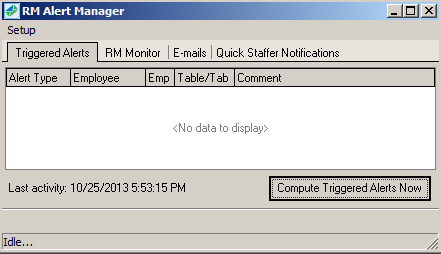
RMAlertd (.exe) is an executable application needing to be running at all times on the server (i.e. rmserver) or the computer running the e-mail account application (i.e. ISP account). Only one copy of RMAlertd should be running in the store. RMAlertD.exe” should be added to RMStart.exe as a process at startup.
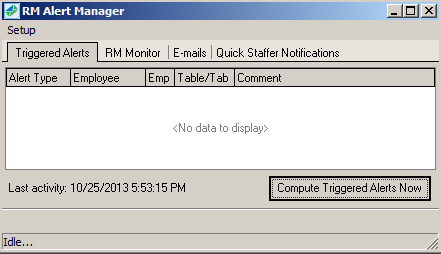
The RM Alert Manager form has limited functionality. The Setup Menu contains six options:
E-mail addresses (RMMsgDef.exe) – this option provides a link to the RMMsgDef form
Email Addresses (directly)- this option links the user directly to the E-Mail Recipient form in RMMsgDef.
Send test e-mail- option sends the user to the Send test e-mail interface. Within this screen you can select an email recipient on the list and test the email address integrity by clicking "Send Test e-mail".
RM Monitor Registration- this option provides a link to the RM Monitor Registration Form
Launch RMM website- this option provides a link to the default RM Monitor web page. The web page provides the latest information on RM Monitor as well as providing a link (Manage Account) to your store's data.
Exit- this option kills the application. Messages and alerts will not be processed until RMAlertd is restarted.
There are four tab across the top of RM Alert Manager. Each tab will show information and has a set of button s specific for each program :
Triggered Alerts- by default this screen will be blank. Use the "Compute Triggered Alerts Now" button to update and display messages ready to be sent. The information displayed on each column of the Triggered Alerts tab will very for each configured alert.
RM Monitor Tab- The RM Monitor tab displays the last time there was activity for RM Monitor belongin to the site. This tab also contains three buttons:
RM Monitor Registration- this option provides a link to the RM Monitor Registration Form
Launch RM Monitor Website- this option provides a link to the default RM Monitor web page. The web page provides the latest information on RM Monitor as well as providing a link (Manage Account) to your store's data.
- Manage Account On Line- this option links the user directly to the RM Monitor Administrative Login web page for the restaurant
E-mails Tab- This tab will display information letting you know if RMMailer is running. There are three button under this tab:
E-mail addresses (RMMsgDef.exe) – this option provides a link to the RMMsgDef form
Email Addresses (directly)- this option links the user directly to the E-Mail Recipient form in RMMsgDef.
Send test e-mail- selecting this option sends the user to the Send test e-mail interface. Within this screen you can select an email recipient on the list and test the email address integrity by clicking "Send Test e-mail".
Quick Staffer Notification- this tab will display any pending employee notifications for the Quickstaffer Interface
Previous Topic "RMMsgDef (.exe) Setup Form"